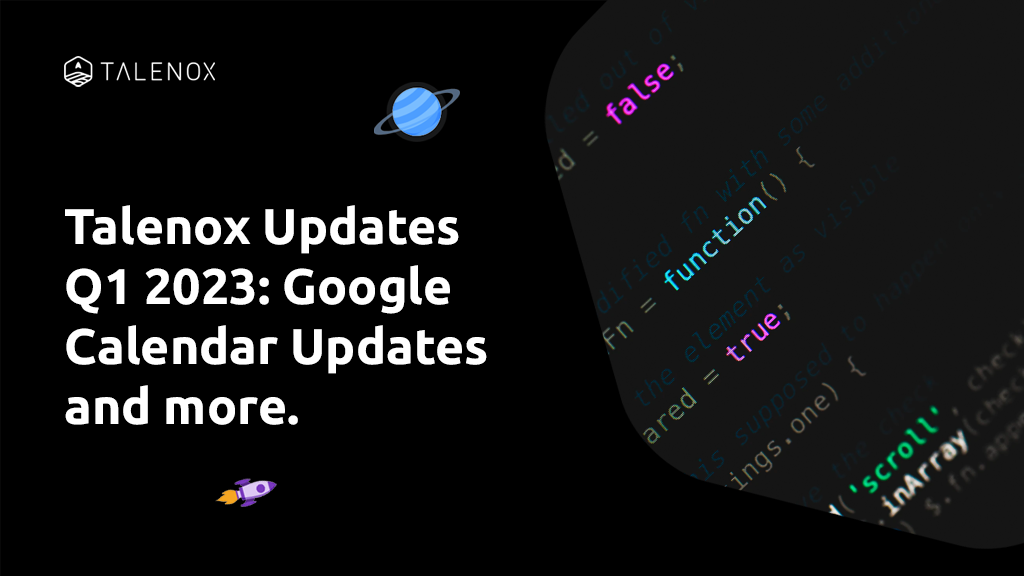Hello everyone, Talenox Updates Q1 2023 is here! Take a look at the latest updates that make Talenox an even smarter HR & Payroll Software. And it’s all thanks to our team of whip-smart developers.
- 1) Payroll Payment Flow Functionality Improvements
- 2) General Ledger Codes in General Ledger Reports
- 3) Payroll Module Navigational Updates (UI changes)
- 4) Updates to Year of Assessment (YA) Labelling for Malaysia Tax Forms (Form EA, Form E, STD2, CP58)
- 5) Google Calendar Updates and Fixes
- 6) Re-sync of every user’s connected Google Calendar
- 7) Filtering of Employee Groups During Employee Profile Data Export
1) Payroll Payment Flow Functionality Improvements
We’ve just pushed out a new look and functionality for the payment flow in the payroll process for Talenox Updates Q1 2023. You’ll now see a difference in the process for the following features:
- Downloading Bank Files
- Marking Cheque payments as paid
- Handling separate Reconciliation payments using the 2 payment methods (Bank Transfer / Cheque)
You can then head to Payroll > Payroll settings > Month Total > Export Bank File / CPF / Reports > Make Payment to view and test out the new flow:

The new page will look like this when you first head into the “Make Payment” overview page:

You can then take a look at the Payments Owed to employees through each payment method in Talenox (click on the drop down arrows to view the payment batches included in a specific payment method):
- Bank Payments
- Cheque Payments
- Payment Reconciliation (Learn more about payment reconciliation here)

Thereafter, select the payment method you’d like to generate / mark as paid from the system.

For further clarity, you can take a look at the following guides below. The guides will provide full updated steps on the new payment flow for payroll in Talenox:
- How to Download Bank File (SG, MY, HK)
- Steps to View Bank / Cheque Payment and Withholding Amount (Link)
—–
2) General Ledger Codes in General Ledger Reports
General Ledger (GL) Reports are used for Singapore companies to easily import payroll amounts processed into their external accounting software. This is especially for accounting softwares that are not integrated to Talenox currently.
With this latest update, we’ve now enabled for Talenox Singapore users to be able to key in General Ledger Codes directly into their reports for mapping purposes during the generation process.
As usual, you’ll just need to head to Payroll > Payroll settings > Month Total > Export Bank Payments / CPF / Reports > General Ledger Report. Then, simply create a new GL report in the system:

From there, you can add in the respective GL Code to map to each Line Item – this will then appear in the report (xlsx.) downloaded from the system accordingly:

—–
3) Payroll Module Navigational Updates (UI changes)
Previously, when you first click into the Payroll module, you’ll be brought directly into the “Process Payroll” page.
Now, we’ve updated this flow to bring you directly to the “All Payments” page instead.
Additionally, for your ease of use, we’ve added in a “Create New Payment” button. This will redirect you to the Process Payment page for payroll batch creation:

We changed the flow to allow for users to easily view their payments created in the system at a glance.
—–
4) Updates to Year of Assessment (YA) Labelling for Malaysia Tax Forms (Form EA, Form E, STD2, CP58)
Based on user feedback and after checking in with the relevant tax authorities, we’ve updated how Talenox defines Year of Assessment (YA) for tax forms generation accordingly.
For example:
- YA 2022: For the period of Year Ended 31 Dec 2022 (Financial year of 2022)
- YA 2023: For the period of Year Ended 31 Dec 2023 (Financial year of 2023)

NOTE: This is an internal change within Talenox and will not affect any submissions made for employees at present and in the past. It’s an update to how Talenox defines YA in the system for user selection.
So, don’t worry if you noticed that Form EA/Form E submissions for this current tax season changes from YA 2023 to YA 2022 based on your landing page. 🙂
Navigation to the correct YA tax forms have never been easier!
—–
5) Google Calendar Updates and Fixes
Based on user feedback, there were some issues experienced with the Google Calendar Sync for users. For instance, Duplicate leaves were showing, and some leave applications were missing. We’ve narrowed down these errors to the flow for syncing.
As such, we’ve made the following updates to our User Interface (UI) for all users who utilise the Google Calendar sync in the system:
1) When a new calendar option is being synced to the leave module, the dropdown list of calendars will be temporarily disabled to prevent switching of calendars halfway through the syncing process

2) Should an error occur while updating your calendar, the system will prompt you to either “disconnect” or “repair” your calendar.

Repairing and disconnecting works in a similar way to cleaning up your Google Calendar.
NOTE: Talenox will only allow you to “repair” your calendar in the event of an error happening. If you want to disconnect and re-connect your calendar, you’ll have to repeat the connection process once again.
This guide will bring you through the steps to set-up your Integration with Google Calendar in Talenox.
—–
6) Re-sync of every user’s connected Google Calendar
As part of the ongoing improvements to Google Calendar syncing, we plan to do a backend re-sync of every user’s Google Calendar connected.
Users will not need to do anything from their end.
The re-syncing will primarily occur over weekends and will be done incrementally across our markets.
So, don’t worry if there seems to be some issues happening with your Google Calendar, the most common issues encountered during this re-sync process would be the following:
- Leaves that were just approved might not appear instantly in their google calendar. The same applies for rejecting/deleting leaves, disconnecting, changing calendars, or connecting for the first time for new users.
- Calendar selection drop-down in Calendar Sync in Leave Settings may be disabled – indicates that re-syncing is happening.
—–
7) Filtering of Employee Groups During Employee Profile Data Export
We’ve heard you! We’ve made some improvements that will allow Admins to filter by employee groups before exporting employee profile data from the system.
When you head to Profiles > Employee Listing > Export > Export Employees, a pop-up box for filtering will appear, for you to select a specific group of employees’ data that you’d like to download from Talenox:

Some of these filtered groups that you can now select before export include:
- Employee Status (All Employees, Active, Resigned)
- Employee Current Department
- Cost Centres

With this feature, you will be able to customize the specific groups of employees you’d like to view before downloading their data from the system directly.
This is ideal for situations like mass update of employee profiles for a specific group of employees.
For this new feature of filtering, there are some things to note:
- Please do uncheck the “All” option for the ‘Current Department’ and ‘Cost Centre’ sections so that you can select the other options to export employee data by.
- You can select the “None” option (at the bottom of each selection) in both the ‘Current Department’ and ‘Cost Centre’ sections so that you can export the data of employees without any assigned Departments nor Cost Centres respectively.