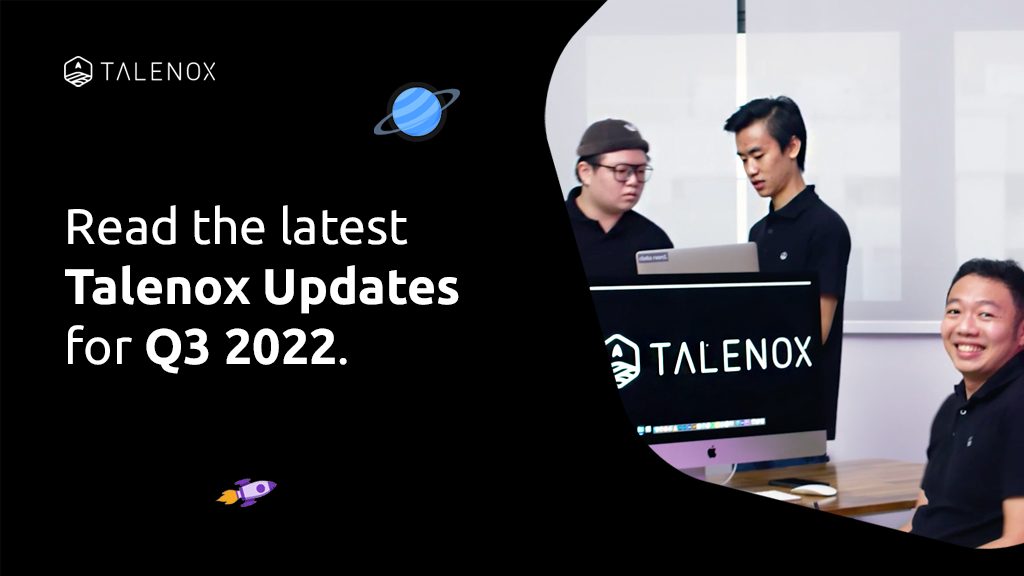Hello everyone, Talenox Updates Q3 2022 is here! Take a look at the latest updates that make Talenox an even smarter HR & Payroll Software. And it’s all thanks to our team of whip-smart developers.
- 1) More Flexibility in the Leave Approval Structure
- 2) New Pay Item ‘IR21 Tax Withholding’ for Singapore Payroll Process
- 3) Improved Flexibility in Custom Holidays Duration Set-Up
- 4) Revamped ‘Individual Employee Leave Balance Calculation’ Display
- 5) Combined payments for SOCSO and EIS for Malaysia Payroll
- 6) Displaying Company Stamp in Payslips
If you haven’t already, check out last quarter’s details in Talenox Updates Q2 2022.
1) More Flexibility in the Leave Approval Structure
| No. of changes | Admin users will now be able to: | Previously: |
|---|---|---|
| 1 | Set a maximum of 4 levels of approvers in each approval structure. (See a screenshot of the feature below, captioned Point 1) | Admin users could only set a maximum of 2 levels of approvers in each leave approval structure. |
| 2 | Remove all levels of approvers to allow for automatic leave application approval for employees when applying for leave. (See a screenshot of the feature below, captioned Point 2) | Users did not have the option to set automatic leave approval. |
| 3A | When one or more approvers are unavailable to approve a leave application, other remaining leave approvers in their approval structures can take over. Simply activate the Flexible Structure Setting in Talenox. (See a screenshot of the feature below, captioned Point 3A) | This feature did not exist prior to this launch. |
| 3B | Employees can also bypass leave approver levels by selecting the ‘Not Assigned’ option** in their leave applications. **A minimum of one approver has to be assigned unless the employee’s leave approval structure has 0 approval levels. (See a screenshot of the feature below, captioned Point 3B) | There was no flexibility for employees to bypass leave approval levels |



These changes for Talenox Updates Q3 2022 will hopefully help to address some of the feedback that our users shared with us so far when utilising approval structures in Talenox:
- Limited approval levels
- Automatic approval for leave applications
- Flexibility for employees to bypass certain approval levels when leave approvers are not available
For more in-depth information on these changes, you can refer to this guide to help you further: Assign Users to Approve Leave.
2) New Pay Item ‘IR21 Tax Withholding’ for Singapore Payroll Process
Our engineers just created the “IR21 Tax Withholding” pay item, which Admin users can finally add to their payroll process under Step 2: Select Pay Item. By adding this pay item, Admin users can now easily include IR21 Withholding Amounts into their payroll process.
Want to have this pay item auto-created for eligible employees who qualify for IR21 generation? Simply carry out the following steps:
- Tick the ‘Create IR21 Withholding item’ checkbox in Step 1: Select Employees of payroll processing:

- Select the ‘IR21 Tax Withholding’ pay item under the Ad Hoc Payment/Deduction tab in Step 2: Select Pay Item.
Once done, Talenox will automatically pull this amount processed in payroll into your employee’s IR21 form under “Amount of monies withheld pending Tax Clearance” section for reporting to IRAS.
To learn more about this new pay item creation, you can refer to this guide below for the steps: Managing Tax Clearance for Resigned Foreign Employees (IR21) in Payroll
3) Improved Flexibility in Custom Holidays Duration Set-Up
Now, Talenox Admin users can set a range of periods when creating a custom holidays – all the way from half day to multiple day durations.
Custom Holiday Duration can be set to the following options:
- Single Day (First Half/Second Half of the Day options can be selected for this option too)
- Multiple Days

You can refer to our Knowledge Centre guide for a more in-depth understanding of how Custom Holiday creation works: Customising Your Company Holidays.
4) Revamped ‘Individual Employee Leave Balance Calculation’ Display
Our new leave balances breakdown display should help to answer all leave balance calculation queries for both employees and admins to review directly in Talenox. The new leave balance display can be found in the leave balance page for each specific employee.
Simply click on the row of the leave type you are trying to view:

NOTE: If you’d like to close the breakdown page, you can just click anywhere outside of the window.
You’ll be able to view the following sections of leave balance calculations within the breakdown page for your convenience:
- Leave Type Settings – easily review your leave balance settings.
- Base Calculation – view the calculations for base leave entitlement, base leave taken and base leave adjustments made.
- Carried Forward (CF) Calculation – view the calculations for CF leave entitlement, CF leave taken and CF leave adjustments made.
- Final Leave Balances – calculations summed up from Base and Carried Forward leave calculations
- Leave Applications – Summary of all leave applications taken by the employee in the current period of entitlement (base + carried forward)
- Leave Adjustments – Summary of all adjustments made in the current period of entitlement (base + carried forward)
5) Combined payments for SOCSO and EIS for Malaysia Payroll
For Talenox Updates Q3 2022, Malaysia employers can also submit SOCSO and EIS contribution payments simultaneously in a single transaction. Simply download the ‘SOCSO + EIS’ file in Payroll and make these contributions accordingly.

Check out our more in-depth guide on how to download the ‘SOCSO + EIS’ file and upload it to PERKESO Assist Portal: How to Pay SOCSO + EIS?
6) Displaying Company Stamp in Payslips
We have pushed out an update to allow uploaded Company Stamp to be displayed in employees’ payslips now.
Once you’ve uploaded the Company Stamp, do ensure that you uncheck “Hide company stamp in payslip” under Profiles > Company Details > Company Stamp.

To view how the company stamp will be displayed in your employee’s payslip, check out our step-by-step article guide here: Display Company Stamp in Payslips